|
|
 |
| |
|
The ReSearch Guru Standard Edition |
 |
|
|
|
| |
Search Options
There are 2 main search options:
- Any Word search will find Q&As
that contain one or more of your keywords. Adding more
keywords will tend to expand the number of Q&As
found
- All Words search will find Q&As that contain all of
your keywords. Adding more keywords with this option will produce a
more restricted set of search results.
New! Advanced Search Feature: Auto-All word Search - See help
on General Preferences. Auto-All Word searching is based on
the premise that as more keywords are entered, you are most likely
interested narrowing your search, rather than expanding your
search. Use this preference page to specify the number of words at
which point RSGuru should automatically switch to using the All
Word search method.
Using the Auto-All Word Search option saves time! Here's an
example:
If you enter the keywords "coke pepsi" to search, you are probably
looking for any Q&As that are related to either
of these two brands. On the other hand, if you entered the keywords
"pepsi primary user diet", you are most likely looking for just the
Q&As that are related all of these key words. If you set
the Auto All Word level to 3 words, then when you enter 3 or more
words, RSGuru will automaticall use the All Word search mode.
There are two special search functions
- To search for an exact phrase, enclose you keywords in quotes.
e.g. "Business travel" or "White Wine" Champaign
- To exclude results that contain a particular word, use a hyphen
in front of the word. e.g. "Business travel" -domestic
Only one exclusion allowed in a search .
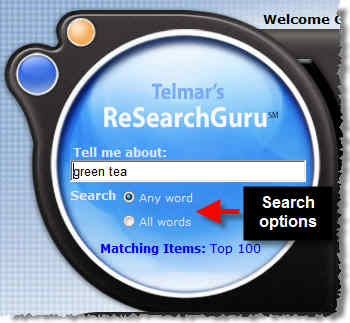
Notes:
- The Q&As found and the order in which they are presented is
based on relevancy scoring - not the tabbed results. Q&As with
the highest relevancy score will appear at the top of the
list.
|
|